文艺码农~Canvas手把手教你如何绘制一辆跑车
本文共 12744 字,大约阅读时间需要 42 分钟。

- 作者:
- 来源:
- 交流:912594095,公众号:
honeyBadger8;本文原创,著作权归作者所有,转载请注明原链接及出处。
灵感来源于前些天捡到钱了,就想着是时候给自己买辆车了,工作这么多年了应该对自己好一点,在网上搜索了一下看到这个车型。其实几年前是买过一辆的,但是不到一个月就被人偷了,伤心了好久。这次一定锁好,上三把锁保证小偷再也偷不走了,于是我拿着钱去买了些,跟同事分享了,心情还是比较愉悦的。—— ,我是首席填坑官∙(South·Su) ^_^~
但想来作为一名程序(嗯,还是个菜鸟,专业首席填坑官哦),车基本是用不上的啦,为啥?因为有改不完的bug,记得刚毕业那时候最大的梦想是:“撩个妹子 携手仗剑天涯,惩奸除恶、劫富济贫,快意人生~”,无奈一入IT深似海,。所以还是多学习吧,这不就学着画了个车满足一下自己的心里安慰,在这里把大家一起分享一下,唉,有点扯偏了~,大家先来看一下最终的效果图吧!

过程解析:
效果已经看了到,有没有感觉很牛B??其实也就一般般啦~,接下来就让我带大家一起分解一下它的实现过程吧
canvas中文名中:,它就跟我们在纸上画画一样,画某样东西之前,我们要先学会构思、拆解你要画的东西,就跟汽车、手机等东西一样,一个成品都是由很多零件组成的,当你拆解开来,一点点完成再组装的,就会变的容易的多。 - 绘制地平线 :
- 首先我们基于画布的高度取一定的比例,在底部画一条线;
- 从观察动画,它还有几个点,这个是用于视差滚动的时候,来欺骗我们的眼睛的,直接一条线肯定再怎么动也没有用,点的移动可以形成一个动画的效果;
- 再加一点修饰,几个点移动有点太单调了,大家可以想像一下,当你骑车的时候,
车的速度与周围的事物、建筑、人产生一个交差,那种感觉是很刺激的,那么我们也来加一点东西,让动画看起来更丰富一些,我选择了 三条线,线本身有个渐变过渡的效果,比纯色要灵动些动画看起来更逼真,而且初始它是不在画布范围内的,这个点要注意一下; - 下面的两张图,第二张是生成gif工具里截出来的,它就是动画的分解,其实
所谓的动画,也是由一张张静态图组成,然后快速过渡,让视觉形成了视差,最后欺骗了大脑,我看见动画了…… - 知识点:
lineTo、strokeStyle、stroke、restore等,这里不一一讲解了,如有不了解可自行


horizon(){ /** * 轮子的底部,也称地平线: 1.清除画布 2.画一条直线,且高度6px 本文@IT·平头哥联盟-首席填坑官∙苏南分享,非商业转载请注明原链接及出处 */ this.wheelPos = []; this.ctx.save();//首席填坑官∙苏南的专栏 交流:912594095、公众号:honeyBadger8 this.ctx.clearRect(0, 0, this.canvasW, this.canvasH); let horizonX = 0,horizonY = this.canvasH-100; this.ctx.beginPath(); this.ctx.strokeStyle = this.color; this.ctx.lineWidth=6; this.ctx.moveTo(horizonX,horizonY); this.ctx.lineTo(this.canvasW,horizonY); this.ctx.closePath(); this.ctx.stroke(); Array.from({length:5}).map((k,v)=>{ let dotProportion = (this.canvasW*0.49)*v-this.oneCent; this.wheelPos.push({x:dotProportion,y:horizonY-this.wheelRadius}); let startX = dotProportion-(this.animateNum*2); //用于动画滚动移动 this.ctx.beginPath(); this.ctx.strokeStyle = "#f9f8ef"; this.ctx.lineWidth=6; this.ctx.moveTo(startX,horizonY); this.ctx.lineTo(startX+5,horizonY); this.ctx.closePath(); this.ctx.stroke(); }); this.ctx.restore(); this.shuttle(); // this.wheel(); } shuttle(){ /** * 画几根横线,有点视差,感觉骑车在飞速穿梭的感觉: 本文@IT·平头哥联盟-首席填坑官∙苏南分享,非商业转载请注明原链接及出处 */ let shuttleX = this.canvasW+100, shuttleY = this.canvasH/6; let shuttleW = shuttleX+100; [0,40,0].map((k,v)=>{ let random = Math.random()+2; let x = shuttleX+k-(this.animateNum*(2.2*random)); let y = shuttleY+v*24; let w = shuttleW+k-(this.animateNum*(2.2*random)); let grd=this.ctx.createLinearGradient(x,y,w,y); grd.addColorStop(0,"#30212c"); grd.addColorStop(1,"#fff"); this.ctx.beginPath(); this.ctx.lineCap="round"; this.ctx.strokeStyle = grd; this.ctx.lineWidth=3;//首席填坑官∙苏南的专栏 交流:912594095、公众号:honeyBadger8 this.ctx.moveTo(x,y); this.ctx.lineTo(w,y); this.ctx.stroke(); this.ctx.closePath(); }); } -
绘制车轮 :
- 接下来我们来画车的两个轮子,轮子的位置在哪里呢?我也是观察了有一会才发现的,其实刚才的地平线,两点的位置,就是车轮的中心点;
- 所以在刚才绘制点的时候,就记录了5个点的坐标,这样就省去了一次计算,中间有两次是我们需要的
- 知识点:
arc、fill
console.log(this.wheelPos); this.wheelPos = this.wheelPos.slice(1,3); //这里取1-3 console.log(this.wheelPos); this.wheelPos.map((wheelItem,v)=>{ let wheelItemX = wheelItem.x, wheelItemY= wheelItem.y-this.wheelBorder/1.5; //外胎 this.ctx.beginPath(); this.ctx.lineWidth=this.wheelBorder; this.ctx.fillStyle = "#f5f5f0"; this.ctx.strokeStyle = this.color; this.ctx.arc(wheelItemX,wheelItemY,this.wheelRadius,0,Math.PI*2,false); this.ctx.closePath(); this.ctx.stroke(); this.ctx.fill(); //最后两轮胎中心点圆轴承 this.axisDot(wheelItemX,wheelItemY); this.ctx.restore(); }); this.ctx.restore(); - 同理,上面画好了两个圆,但车轮肯定有轴承,前后轮我做了些汪样的处理,后轮是实心的加了个填充;
- 前轮是画了一点断点的圆,用于动画的转动,
- 在外轮的半径上进行缩小一定比较,画内圈,这里我取了外圈的.94,作为内圆的半径,
- 还加了两个半圆的描边修饰,让动画跑起来的时候,车轮有动起来的感觉,半圆 Math.PI 就是一个180,(Math.PI * degrees) / 180; degrees 就是我们想要绘制的起始/结束角度;
- 从下图可以看出,圆的填充用了 放射性渐变,
createRadialGradient-创建放射状/环形的渐变(用在画布内容上)


context.createRadialGradient(x0,y0,r0,x1,y1,r1); + createRadialGradient API 说明: x0 = 渐变的开始圆的 x 坐标 y0 = 渐变的开始圆的 y 坐标 r0 = 开始圆的半径 x1 = 渐变的结束圆的 x 坐标 y1 = 渐变的结束圆的 y 坐标 r1 = 结束圆的半径 详细使用请看下面代码的实例
let scaleMultiple = this.wheelRadius*.94; let speed1 = this.animateNum*2; //外圈半圆速度 let speed2 = this.animateNum*3; //内小圈半圆速度 //后轮 if(v === 0){ //内圆 this.ctx.beginPath(); let circleGrd=this.ctx.createRadialGradient(wheelItemX,wheelItemY,18,wheelItemX,wheelItemY,scaleMultiple); circleGrd.addColorStop(0,"#584a51"); circleGrd.addColorStop(1,"#11090d"); this.ctx.fillStyle = circleGrd; this.ctx.arc(wheelItemX,wheelItemY,scaleMultiple,0,Math.PI*2,false); this.ctx.fill(); this.ctx.closePath(); //两个半圆线 [ {lineW:2,radius:scaleMultiple*.6,sAngle:getRads(-135+speed1) , eAngle:getRads(110+speed1)}, {lineW:1.2,radius:scaleMultiple*.45,sAngle:getRads(45+speed2) , eAngle:getRads(-50+speed2)} ].map((k,v)=>{ this.ctx.beginPath(); this.ctx.lineCap="round"; this.ctx.strokeStyle ="#fff"; this.ctx.lineWidth=k.lineW; this.ctx.arc(wheelItemX,wheelItemY,k.radius,k.sAngle,k.eAngle,true); this.ctx.stroke(); this.ctx.closePath(); }); this.ctx.restore(); } - 接下来我们就拿前轮开刀 :
- 前轮也是画了几个半圆,大概就是以某个角度为起点,然后分别画几个半圆,整体是一个半径,中间有断开,如: eAngle = [0,135,270], sAngle = [-45,0,180];就能画出如下图的圆:


- 具体实现请看下面代码 :
//两个圆,再缩小一圈,画线圆 Array.from({length:3}).map((k,v)=>{ let prevIndex = v-1 <= 0 ? 0 : v-1; let eAngle = v*135, sAngle = -45+(prevIndex*45)+v*90; let radius = scaleMultiple*.75; let _color_ = "#120008"; this.ctx.beginPath(); this.ctx.lineCap="round"; this.ctx.strokeStyle = _color_; this.ctx.lineWidth=3.5; this.ctx.arc(wheelItemX,wheelItemY,radius,getRads(sAngle+speed1),getRads(eAngle+speed1),false); this.ctx.stroke(); this.ctx.closePath(); if(v<2){ //再缩小一圈 let eAngleSmaller = 15+ v*210, sAngleSmaller = -30+v*90; let radiusSmaller = scaleMultiple*.45; this.ctx.beginPath(); this.ctx.lineCap="round"; this.ctx.strokeStyle = _color_; this.ctx.lineWidth=3; this.ctx.arc(wheelItemX,wheelItemY,radiusSmaller,getRads(sAngleSmaller+speed2),getRads(eAngleSmaller+speed2),false); this.ctx.stroke(); this.ctx.closePath(); } this.ctx.restore(); }); -
绘制车身车架 :
- 车架,应该也是本次分享中较大的难点之一,刚开始我也是这么认为的,但认真冷静、冷静、静静之后分析也还好,
- 最开始是用了最笨的办法,
lineTO、moveTo、一根一根线的画,画到一半时发现画两个三角或者一个菱形即可,然后再把几根主轴重新画一下,于是两种方法都尝试了一下, - 先说三角的吧,配合下面画的一个图讲解一下,
- 找到圆盘的中心点,介于后轮半径之上;
- 分析车架的结构,我们可以看为是一个菱形,也可以看着是两个三角形,这里以三角为例,菱形可以看 carBracket2方法;
- 首先算出三角形的起点、再算出三角形的角度、高度,请看下面示图;
- 最后在后轮的中心点盖上一个圆点 用于遮挡三角的部分
- 菱形 就要简单些的,但看起来逼格没有这么高端,就是用
lineTo点对点的划线, - 以上就是车架的绘制过程,其实感觉菱形是是要简单、代码量也少些的,有兴趣的同学可以自己尝试一下,大家可以看下面的主要代码,新手上路,如果有更好的方式,欢迎老司机指点:
结论 :使用
moveTo把画布坐标从O移动到A点 x/y,lineTo从A开始画到B结束,再从B到C点,闭合,即一个三角完成



//方法二:三角形 …………此处省略N行代码 [ { moveX:triangleX1, moveY:triangleY1, lineX1:coordinateX, lineY1:triangleH1, lineX2:discX, lineY2:discY, }, { moveX:triangleX2+15, moveY:triangleY2, lineX1:triangleX1, lineY1:triangleY1, lineX2:discX, lineY2:triangleH2, }, ].map((k,v)=>{ this.ctx.beginPath(); this.ctx.moveTo(k.moveX,k.moveY); //把坐标移动到A点,从A开始 this.ctx.strokeStyle = this.gearColor; this.ctx.lineWidth=coordinateW; this.ctx.lineTo(k.lineX1,k.lineY1);//从A开始,画到B点结束 this.ctx.lineTo(k.lineX2,k.lineY2); //再从B到C点,闭合 this.ctx.closePath(); this.ctx.stroke(); this.ctx.restore(); }); ……//方法一:菱形 …………此处省略N行代码 this.ctx.beginPath(); this.ctx.strokeStyle = this.gearColor; this.ctx.lineWidth=coordinateW; this.ctx.moveTo(polygon1X,polygon1Y); this.ctx.lineTo(coordinateX,height); this.ctx.lineTo(discX,discY); this.ctx.lineTo(polygon2X,polygon1Y+5); this.ctx.lineTo(polygon2X-5,polygon1Y); this.ctx.lineTo(polygon1X,polygon1Y); this.ctx.closePath(); this.ctx.stroke(); …… 
- 绘制车的豪华宝坐、扶手 :
- 坐位一开始是比较懵逼的,不知道如何下手,圆也不圆、方也不方,后面又去复习一下canvas的API,发现了
quadraticCurveTo能满足这个需求,—— 二次贝塞尔曲线 - 画完之后,思考了很久,也没有发现什么技巧,或者规律,可能数学学的不好,没办法只能这样慢慢描了
- 扶手也是一样的,开始尝试
quadraticCurveTo,半天也没画成功,后面尝试去找了它邻居bezierCurveTo,—— 三次贝塞尔曲线 - 提示:三次贝塞尔曲线需要三个点。前两个点是用于三次贝塞尔计算中的控制点,第三个点是曲线的结束点。曲线的开始点是当前路径中最后一个点
- 知识点:
quadraticCurveTo、bezierCurveTo、createLinearGradient
- 坐位一开始是比较懵逼的,不知道如何下手,圆也不圆、方也不方,后面又去复习一下canvas的API,发现了



//坐位 this.ctx.restore(); let seatX = (discX-85),seatY=discY-140; let curve1Cpx = [seatX-5,seatY+30,seatX+75,seatY+8]; let curve2Cpx =[seatX+85,seatY-5,seatX,seatY]; this.ctx.beginPath(); // this.ctx.fillStyle = this.gearColor; let grd=this.ctx.createLinearGradient(seatX,seatY,seatX+10,seatY+60); //渐变的角度 grd.addColorStop(0,"#712450"); grd.addColorStop(1,"#11090d"); this.ctx.fillStyle = grd; this.ctx.moveTo(seatX,seatY); this.ctx.quadraticCurveTo(...curve1Cpx); this.ctx.quadraticCurveTo(...curve2Cpx); this.ctx.fill(); //车前轴上的手柄 let steeringX = lever1X-20,steeringY = lever1Y-45; let steeringStep1 = [steeringX+40,steeringY-10,steeringX+40,steeringY-10,steeringX+35,steeringY+15] let steeringStep2 = [steeringX+30,steeringY+25,steeringX+25,steeringY+23,steeringX+18,steeringY+23] this.ctx.beginPath(); this.ctx.lineCap="round"; this.ctx.strokeStyle = "#712450"; this.ctx.lineWidth=coordinateW; this.ctx.moveTo(steeringX,steeringY); //40 60; this.ctx.bezierCurveTo(...steeringStep1); this.ctx.bezierCurveTo(...steeringStep2); this.ctx.stroke(); this.ctx.closePath();
- 绘制车的发动机、脚踏板 :
- 到了这里,也快接近本文的尾声了,接下来要讲的是是车辆中最重要的部分,车中间齿×××,一辆车没有它,你做的再好也是白搭了;
- 前面多次讲到齿轮的中心点,包括两个三角都是以它的中心计算的三角角度,知道了位置那就容易了,一样的先画几个圆,每个按一定的比例缩小;
- 然后外围再画一圈锯齿,这样齿轮大概就画好了,齿轮的技巧在于以圆盘为中心点,画一圈线,它跟原理是一样的;
- 脚踏板,这个好理解,就是用
lineTo画两跟线,其中一根进行一个90度的旋转就ok了,但重点是它在动画过程中的一个过程呢,我的分析过程是这样: - 竖着的这根轴是,以圆盘齿轮的中点为基点
N* (Math.PI / 180)转动; - 横着的这根轴,也就是脚踏板,它是以竖着的轴底部为Y轴中心点,以自身宽度的二分之一为X轴为中心点,同样以
N* (Math.PI / 180)的rotate角度旋转。 - 说了这么多,我们来看几张吧,顺便贴上代码:


discGear(coordinateX,coordinateY,coordinateW){ //车中间齿××× disc let discX = coordinateX,discY = coordinateY; let discRadius = this.wheelRadius*.36;//车轮的3.6; let discDotX = discX+discRadius+8,discDotY = discRadius/.98; this.ctx.restore(); this.ctx.save(); this.ctx.translate(discX,discY); // this.ctx.rotate(-(Math.PI/2)); Array.from({length:30}).map((v,index)=>{ let radian = (Math.PI / 15) ; this.ctx.beginPath(); this.ctx.lineCap="round"; this.ctx.strokeStyle = this.color; this.ctx.rotate(radian); this.ctx.lineWidth=3; this.ctx.moveTo(0,discDotY); this.ctx.lineTo(1.5,discDotY); // ctx.arc(discDotX,discDotY,6,0,Math.PI*2,false); this.ctx.closePath(); this.ctx.stroke(); }); this.pedal(discX,discY,discRadius); this.pedal(discX,discY,discRadius,1); this.ctx.restore(); } pedal(coordinateX,coordinateY,discRadius,turnAngle=0){ //脚踏板,分两次初始化,一次在中心齿轮绘制之前,一次在之后, //本文由@IT·平头哥联盟-首席填坑官∙苏南分享 let pedalX = coordinateX, pedalY = coordinateY - discRadius*.7; let pedalW = 6, pedalH = discRadius*1.9; let radian = (this.animateNum)*(Math.PI / 180) ; let radianHor = (this.animateNum)*(Math.PI / 180) ; let turnAngleNum = 1; let moveY = 28; if(turnAngle !== 0){ this.ctx.rotate(-180*(Math.PI/180)); turnAngleNum = (Math.PI/180); }; this.ctx.beginPath(); this.ctx.rotate(radian*turnAngleNum); this.ctx.lineCap="round"; this.ctx.strokeStyle = this.gearColor; this.ctx.lineWidth=pedalW; this.ctx.moveTo(-1,moveY); this.ctx.lineTo(0,pedalH); this.ctx.closePath(); this.ctx.stroke(); this.ctx.save(); let pedalHorW = pedalH/1.5,pedalHorH=pedalW; this.ctx.translate(0,pedalH); this.ctx.beginPath(); this.ctx.rotate(-radianHor); this.ctx.lineCap="round";//首席填坑官∙苏南的专栏 交流:912594095、公众号:honeyBadger8 this.ctx.fillStyle = "#fff"; this.ctx.strokeStyle = this.gearColor; this.ctx.lineWidth =2; this.ctx.roundRect(-pedalHorW/2,-2,pedalHorW,pedalHorH,5); this.ctx.closePath(); this.ctx.fill(); this.ctx.stroke(); this.ctx.restore(); } - 绘制车的链条 :
- 链条用的是
bezierCurveTo,cp1x,cp1y,cp2x,cp2y,x,y等参数画出来的,具体看下面代码吧,其实就是两个半椭圆的拼接……
- 链条用的是
//链条 let chainW = ( coordinateX+discRadius - this.wheelPos[0].x) / 2; let chainX = this.wheelPos[0].x +chainW-5 ; let chainY = coordinateY; this.ctx.save(); this.ctx.translate(chainX,chainY+4.8); this.ctx.rotate(-2*(Math.PI/180)); let r = chainW+chainW*.06,h = discRadius/2; this.ctx.beginPath(); this.ctx.moveTo(-r, -1); this.ctx.lineWidth=3; this.ctx.strokeStyle = "#1e0c1a"; this.ctx.bezierCurveTo(-r,h*1.5,r,h*4,r,0); this.ctx.bezierCurveTo(r,-h*4,-r,-h*1.5,-r,0); this.ctx.closePath(); this.ctx.stroke(); this.ctx.restore();
尾声
以上就是今天-首席填坑官∙给你带来的分享,整个车的绘制过程,感觉车架部分应该还有更好的做法,如果您有更好的建议及想法,欢迎斧正,最后送上完整的示例图!

PS:如果您觉得文章不错,想获取更多前端内容,那就请关注下方的 公众号,有惊喜哦。
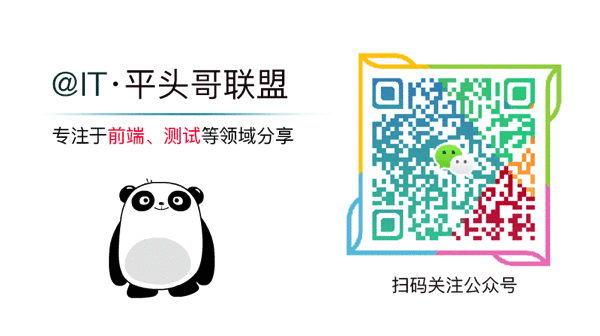
更多文章:
作者:
链接:
交流:912594095、公众号:
honeyBadger8本文原创,著作权归作者所有。商业转载请联系
@IT·平头哥联盟获得授权,非商业转载请注明原链接及出处。
转载于:https://blog.51cto.com/9081815/2319590
你可能感兴趣的文章
解决灾难恢复后域共享目录SYSVOL与NELOGON共享丢失
查看>>
eclipse集成weblogic开发环境的搭建
查看>>
写一个bat文件,删除文件名符合特定规则,且更改日期在某
查看>>
我的友情链接
查看>>
写Use Case的一种方式,从oracle的tutorial抄来的
查看>>
【C#】protected 变量类型
查看>>
Ubuntu解压
查看>>
爬虫_房多多(设置随机数反爬)
查看>>
藏地密码
查看>>
爬虫去重(只是讲了去重的策略,没有具体讲实现过程,反正就是云里雾里)...
查看>>
react中将px转化为rem或者vw
查看>>
8816
查看>>
avcodec_open2()分析
查看>>
何如获取单选框中某一个选中的值
查看>>
paip.输入法编程----删除双字词简拼
查看>>
tcp状态
查看>>
QQ悬浮返回顶部
查看>>
MySQL建表语句的一些特殊字段
查看>>
DeDe调用指定栏目ID下的文章
查看>>
《Unix环境高级编程》读书笔记 第8章-进程控制
查看>>